CamSurveillance Manual
Part 2: Application Window
Application Window
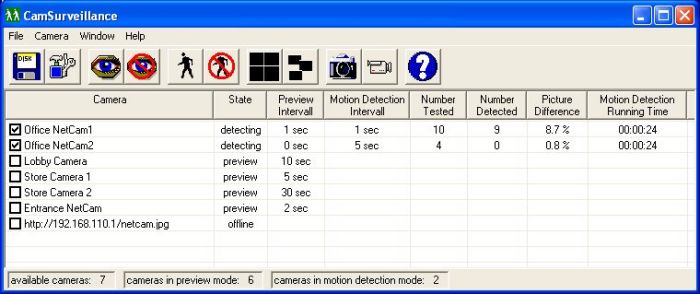
Buttons
Cameralist Columns
Camera |
the camera name or the URL, click into the
checkbox to start or stop the motion detection |
State |
offline - the camera is not working,
no pictures are receiving and no motion detection is running
preview - the camera receives pictures for the
video window
detecting - the motion detection is running and
pictures are receiving
waiting-offline - the motion detection is waiting
( because the time intervall is not valid ). This state
becomes active, if you start the motion detection from
a camera which is offline and the time interval is not
valid. The waiting state costs no CPU and no network bandwidth.
waiting-preview - the motion detection is waiting
and pictures are receiving. This state becomes active,
if you start the motion detection from a camera which
is in preview mode and the time interval is not valid. |
Preview Intervall |
the picture receiving intervall |
Motion Detection Intervall |
the motion detecting intervall |
Number Tested |
how often the program has tested for motion
since the last motion detection start |
Number Detected |
how often the program has detected a motion
since the last motion detection start |
Picture Difference |
the last picture difference |
Motion Detection Running
Time |
the motion detection running time, ( d hh:mm:ss
) |
Used Keys
F2 - starts the preview mode of the selected
camera
F3 - stops the preview mode of the selected camera
F5 - combines the video windows from all cameras which are
in preview mode like the settings from the program settings
dialog
F6 - releases the video windows to their positions before
the combination
F7 - starts recording a video from the selected camera
F8 - stops recording the video from the selected camera
Mouse Buttons
- Click left into the video window to show
or hide the window caption.
- Let the left mousebutton down to move
the video window.
- Press the right mousebutton down to start
drawing a zoom area rectangle.
- Release the right mousebutton to zoom
into the selected zoom area.
Part
3 >> |

