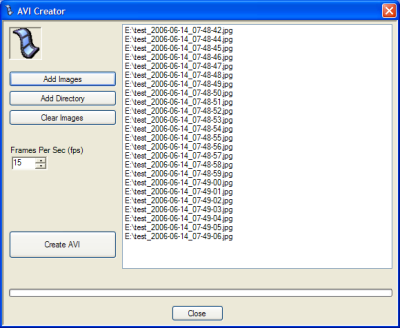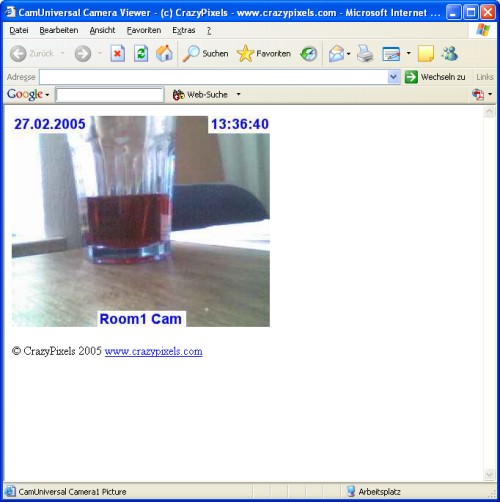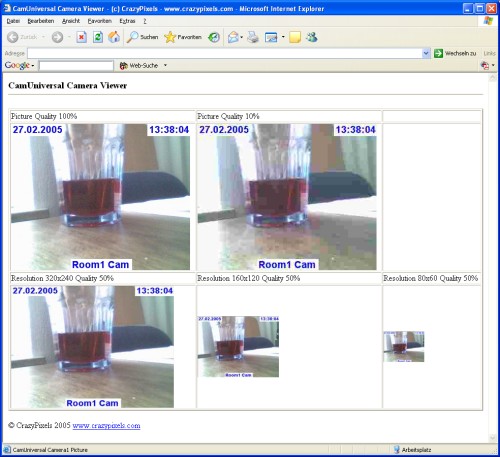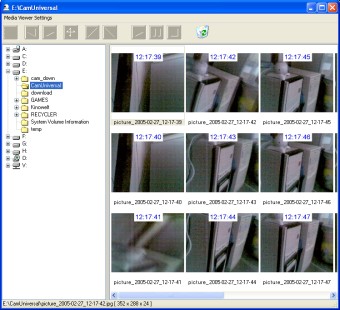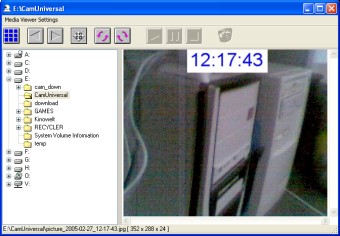|
Main Window
You see with one look, which cameras
are available, in which mode they are running,
how often the motion detector has tested for motion, how many
motions are detected and more.
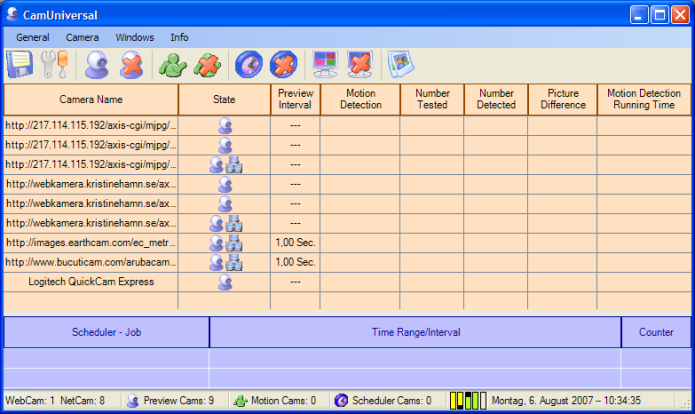
Motion Detector
In the upper listview all available
cameras are shown. If the motion detector is running the listview
columns are filled with informations.

Scheduler
In the second listview there are shown
the scheduler functions, the time range and intervals from
the selected camera. If the scheduler ist active the counter
shows how often the functions were executed.

Samples for the Picture Capturing
Video Recording with Timestamp
It is possible to print a timestamp
into all your recorded videos.
The text ouput could be the current time, date a self defined
text and additional you could print your logo into the video!

Video Window
Here you see the current video
source. You can select always on top for this window to see
at every moment what's happening.
For each camera you can select if you want to see the video
window or not, no matter if the motion detector or scheduler
is running or not.
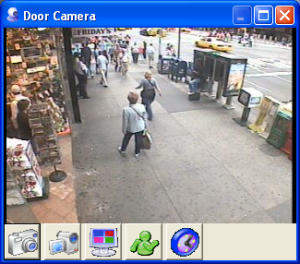 ... ... 
The video windows can appear with a
caption or without, with a buttonbar or without, topmost or
not. From the buttonbar you could direct start the main functions.
The buttonbar from a TV Tuner window owns three additional
buttons to select the programs and mute the audio.
ActiveDesktop
If you have the ActiveDesktop enabled, you can place the video
window into the ActiveDesktop.Then the video window lays behind
all program windows and behind the desktop icons. You can
stretch the video window so that the video window takes the
place of your desktop image!
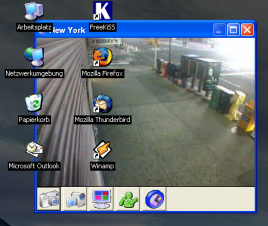 ... ... 
Picture Difference Window
Display the current picture difference
within the video window while motion detection is running.
So you see in realtime
which parts of the video are changing. This could be important
for the adjustment of the motion detection settings.

Combine the Video Windows
You can combine the video windows
on your desktop in different ways, to see always several
videos at one moment.
The video windows can fill the screen like the monitor of
a doorman or they can appear where you want.
Zoom into the Video Window
With the middle mousebutton you could
zoom into the video window.
Press the middle mousebutton (the cursor changes into a cross),
move the mouse and release the button.
AVI Video Creator
Use the integrated AVI Creator to
generate a video from single images.
For example you can capture single images from your camera
every 30sec. through the whole day
and create a video from all images showing the day in fast
motion.
Integrated Webserver
Use the integrated Webserver to view
all camera videos in your Internet browser and control the
cameras from remote.
Media Viewer
With the Media Viewer you could view
all captured pictures and recorded videos.
|


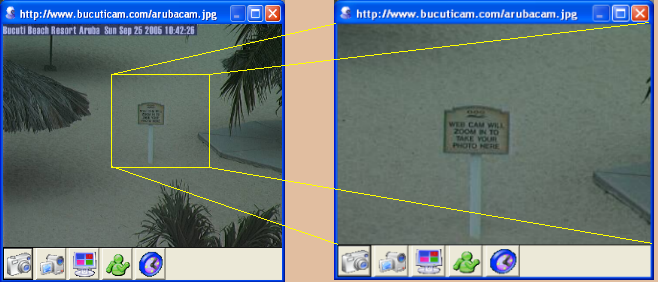

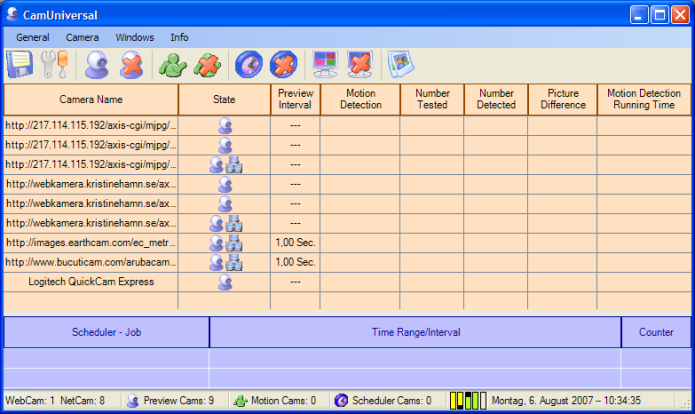


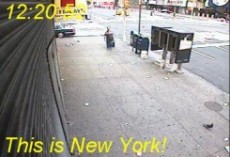


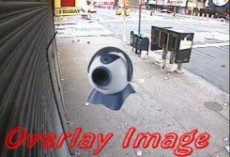


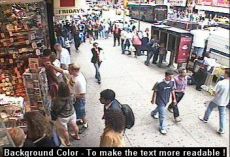



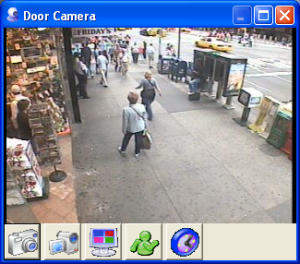 ...
... 
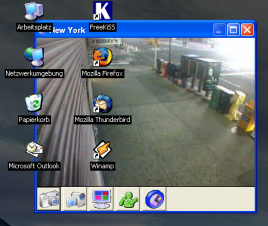 ...
...